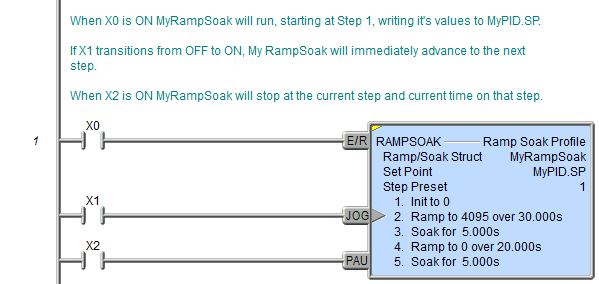Topic: DMD0142
RAMPSOAK - Ramp/Soak Profile
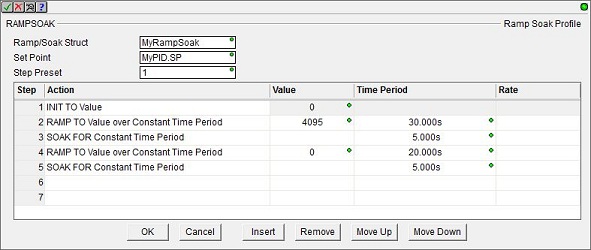 The Ramp/Soak Profile (RAMPSOAK) instruction contains
a table of sequential operations that will move the user-specified setpoint
value through a predefined set of values at prescribed time intervals.
The Ramp/Soak Profile (RAMPSOAK) instruction contains
a table of sequential operations that will move the user-specified setpoint
value through a predefined set of values at prescribed time intervals.
A Ramp/Soak Profile can contain from 1 to 50 individual steps. Each of the individual steps is executed sequentially to modify the value of the Set Point variable.
Inputs Legs:
The Ramp/Soak Profile (RAMPSOAK) instruction has the following three ladder logic input legs:
The first input leg (E/R)
is the ENABLE / RESET input.
The second input leg (JOG) is the JOG input. This is edge triggered meaning that each time this input logic transitions from OFF to ON execution will manually move to the next step in the Ramp/Soak Profile, regardless of whether the current step has completed or not.
The third input leg (PAU) is the PAUSE input. When the input logic is ON, this input will freeze the execution of the RAMPSOAK Profile in the current step. Execution will continue from the point it was paused when the input logic is OFF.
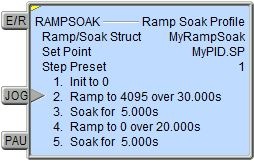
Row Editor Keys:
The following functions are used to add or remove rows, edit existing rows or reorganize the rows in the instruction.
Ok - closes the editor, saving any changes
Cancel - closes the editor, discarding any changes
Insert - inserts a new row in the instruction before the currently selected row
Remove - removes the currently selected row
Move Up - moves the currently selected row up one row
Move Down - moves the currently selected row down one row
Shortcuts & Hot Keys:
When editing the Time Period value, the following keystrokes are available to make entering the value easier and faster:
h - takes you to the Hours field
m - takes you to the Minutes field
s - takes you to the Seconds field
mm - takes you to the Milliseconds field
Parameters:
Note: Use the F9 key (Element Browser) or Down-Arrow key (Auto-Complete) at any time to see a complete list of the memory locations that are valid in the current field of the instruction.
Ramp/Soak Struct - designates
a rampsoak structure that will be used by this Ramp/Soak Profile instruction.
This can be a either a new heap item
Note: choosing to create a new heap item will change the System Configuration. Changes to the System Configuration can only be saved to the Do-more controller when it is in PROGRAM mode. Additional Run mode updates can not be performed until these System Configuration changes have been saved to the controller. For more information on heap items and pre-allocating one or more Ramp/Soak Profiles refer to the Memory Configuration section in the System Configuration utility.
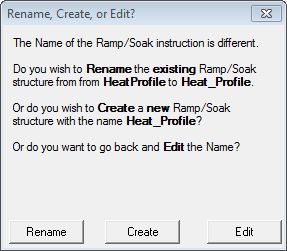 If the Ramp/Soak Struct
field is changed for any reason, the dialog at the right will be displayed.
If the Ramp/Soak Struct
field is changed for any reason, the dialog at the right will be displayed.
Rename - choosing this option will simply rename the existing Ramp/Soak Struct, this will not cause a change to the System Configuration. This will cause a change to the System Configuration which can only be saved to the Do-more controller while it is in PROGRAM mode.
Create - choosing this option will create a new heap item, and the existing Ramp/Soak Struct will not be affected. This will cause a change to the System Configuration which can only be saved to the Do-more controller while it is in PROGRAM mode. One situation where this would occur is after a copy/paste operation of an existing Ramp/Soak Profile and the Struct of the pasted Ramp/Soak Profile needs to be changed.
Edit - choosing this option will return to the instruction editor,
Set Point -
Step Preset - the step number where execution begins when the Ramp/Soak Profile is first enabled or reset. This can be any constant (fixed) value from 1 to 50, or any readable numeric location. One situation where using a variable location is quite useful is with a cyclic profile where one or ore of the first step are initialization steps. Initially setting the Step Preset to 1 will run all of the steps, then changing the Step Preset to the first step of the cyclic portion of the profile will skip the initialization steps on subsequent passes through the profile.
There are three types of step function to choose from: one that sets the Set Point to a fixed value (INIT), one that leaves the Set Point value unchanged for a period of time (SOAK), and one that linearly changes the Set Point value over a period of time (RAMP). The details of each of these types is discussed below:
If you need to initialize the Set Point to a fixed value then use the following step type:
INIT TO Value will make the Set Point equal to the specified Value. Value can be any constant (fixed) value or any readable numeric location, for example, the current Process Variable value.
If you need to leave the Set Point value unchanged for a period of time then use one of the following step types:
SOAK for Constant Time Period will not modify the Set Point for the Time Period (in milliseconds) which is specified as a constant (fixed) value.
SOAK for Variable Time Period will not modify the Set Point for the Time Period (in milliseconds) which is specified by a value in a readable numeric location.
If your main concern in moving from one Set Point value to the next is making sure the target value is reached within a certain amount of time (implying the rate of change is not the primary issue), then you should use one of the following 'RAMP to Value over Time' or' ADJUST by Value over Time' step types. These step types will increase or decrease the Set Point linearly across the specified Time Period to the Target Value.
RAMP to Value over Constant Time Period
RAMP to Value over Variable Time Period
The 'RAMP to' steps move the Set Point from its current ABSOLUTE value to the ABSOLUTE target Value. The target value can be any constant value or any readable numeric location.
ADJUST BY Value over Constant Time Period
ADJUST BY Value over Variable Time Period
The 'ADJUST by' steps change the Set Point by an amount RELATIVE to the current Set Point. The target value can be any constant value or any readable numeric location.
The Time Period for either type can be specified as either a Constant (fixed) value specified in the form of HH:MM:SS:mmm, or the value (in milliseconds) can be retrieved from a variable location in the PLC. If the value does come from a variable Value location, the contents of that location are only read when the step is enabled, which means that after that step has started running, you cannot change the Time Period of that step by changing the contents of the variable Value location. The Value location can be any readable numeric location.
If your main concern in moving from one Set Point value to the next is controlling the rate at which the changes are applied (implying the time it takes to reach the target Value is not the primary issue), then you should use one of the following 'RAMP to Value at Rate' or 'ADJUST by Value at Rate' step types. These step types will linearly increase or decrease the Set Point at the specified rate until the Set Point reaches the Target Value.
RAMP to Value at Rate/Second
RAMP to Value at Rate/Minute
RAMP to Value at Rate/Hour
ADJUST BY Value at Rate/Second
ADJUST BY Value at Rate/Minute
ADJUST BY Value at Rate/Hour
The 'RAMP to' steps move the Set Point from its current ABSOLUTE value to the ABSOLUTE target Value. The 'ADJUST by' steps change the Set Point by an amount RELATIVE to the current Set Point. The target value can be any constant (fixed) value or any readable numeric location.
Status Display:
The yellow triangle in the upper left corner indicates this is a Multi-Scan instruction.
The gray triangle at the right end of the second input leg indicates
this input is edge
triggered
The Status display of the Ramp/Soak Profile instruction provide a textual display of the values for all of the steps, and for the current step it displays the actual data values.
Additionally, at the bottom of the instruction, there is a mini trend graph that displays the Target Value and the Set Point.

The default setting for Ramp/Soak Profile instructions will have them expand vertically to display all of the steps in the instruction.
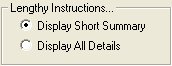 You
can limit the display size of the instruction so that it displays only
4 steps (the current step and the three previous steps) by setting the
View-> Options-> Ladder Tab-> Lengthy Instructions... option
to 'Display Short Summary'.
You
can limit the display size of the instruction so that it displays only
4 steps (the current step and the three previous steps) by setting the
View-> Options-> Ladder Tab-> Lengthy Instructions... option
to 'Display Short Summary'.
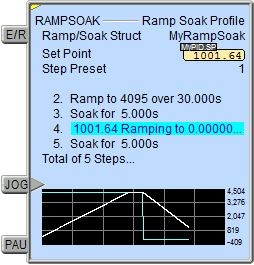
Ramp/Soak Structure Fields:
The structures used by Ramp/Soak Profile instrucrions provides several status values ("dot" fields) that can be used elsewhere in your ladder program. Their values are updated each time the instruction is processed. The syntax for using them is <Ramp/Soak Struct>.<flag name>.
.Step - contains the currently executing step number in the Profile
.TimeLeft - contains the amount of execution time (in milliseconds) remaining for the currently executing step in the Profile
.StepTarget - contains the target value for the currently executing Ramp step in the Profile
.StepTime - contains the execution time for the currently executing step in the Profile
.Done - will be ON when the last step of the Ramp/Soak Profile completes
Data View Display Formats:
There are 4 variations of the Data View display of a Ramp/Soak Profile (RAMPSOAK) instruction, each with different amounts of data and/or different display orientations.
Note: These formats are for display purposes only, the Ramp/Soak variables cannot be edited when displayed using any of the formats.
Short Single Line:
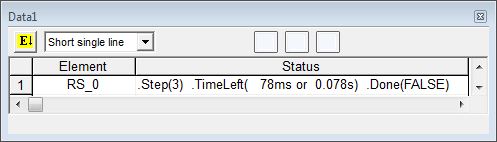
Short Multi-Line (the default):
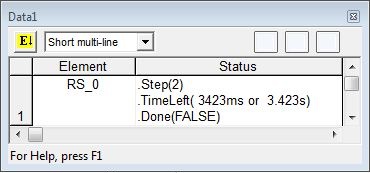
Long Single Line:

Long Multi-Line:

See Also:
Rung Example: